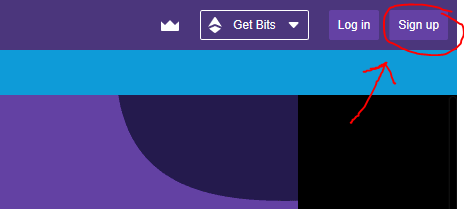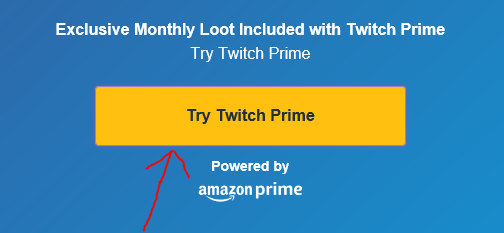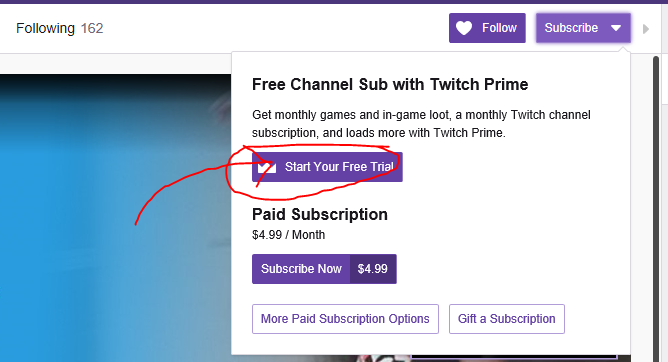Subscribing with Twitch Prime
Amazon Prime benefits include one free subscription to a twitch channel per month. Twitch is owned by amazon and this is a safe and secure way to support Pauldances at no cost to you. (If you have amazon prime.) Here is a step by step guide on how to set up twitch prime. It’s most easily navigated on Desktop, but can be done on mobile as well.
Step 1: Create a Twitch Account
Visit www.twitch.tv on your browser. In the top right corner there is a button that says “sign up.” Click it and follow the prompts to create your account. NOTE: Most users on twitch prefer anonymity and I would suggest not using your full name in your username.
Step 2: Link your Amazon Account
With your fancy new account in hand, head over to www.twitch.tv/prime and click “Try Twitch Prime.” Follow the prompts and sign into your amazon account on the following page.
Step 3: Subscribe to Pauldances
Now that you are imbued with the power of prime, head over to www.twitch.tv/pauldances and hit the “Subscribe” button right above the top right corner of the video player window. This will open a drop down menu. Click on Prime Sub.
Note: Your button will not say “start your free trial” because you already have that fresh twitch Prime.
Step 4: Resubscribe Monthly
Unfortunately the Subscription does not Auto-renew. In order to continue supporting the channel you will need to come back once a month and repeat step 3. Thanks for taking the time to support the channel!